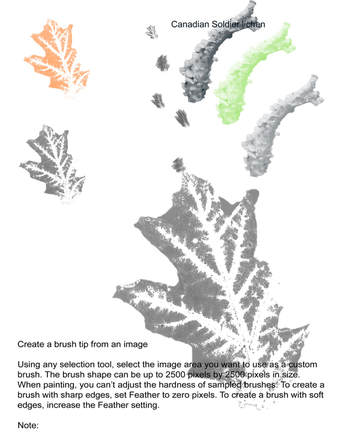
Maybe you'd like to put a line drawing or a leaf on the side of a page of print and you have already lots of leaf photographs.
Here's how to create a new brush from a shape you have already, and not have to get anybody's permission to use.
Open Photoshop; open menu and select open to open the leaf photograph. It doesn't matter if it is in a mix of other leaves--see below.
I then use the quick selection tool inside the leaf. Then under the select tab, choose inverse. This selects everything around your leaf. Fill it in with white.
Now return to your leaf, which appears alone on the page.
Use the rectangular marque tool, that square made up of dots at the top of the tool bar, and select the leaf; under the image tab click crop, and bingo, you have isolated your new brush.
Now return to the quick select tool, run it around the inside of the leaf to select it,
Go to "Edit", look down and select "Define New Brush".
A box will open asking you to name your new brush: call it "oak" or whatever you want.
Click OK and now return to your selection of brushes and like magic, you have created a new brush from your oak leaf.
Give yourself a pat on the back. Below are examples.

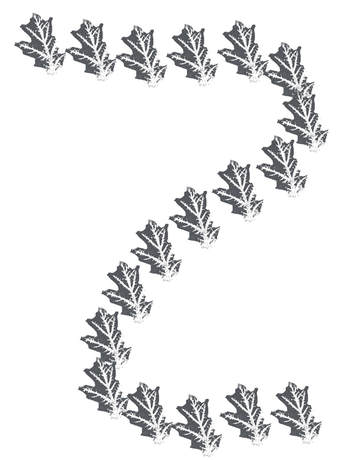



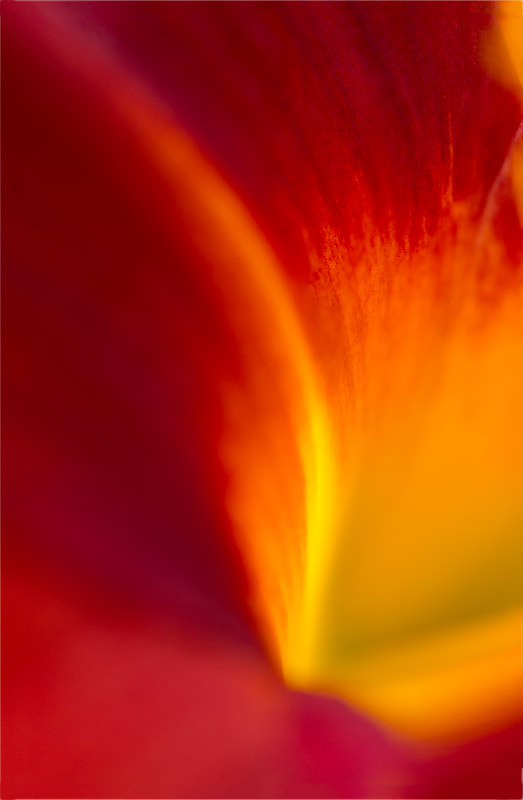




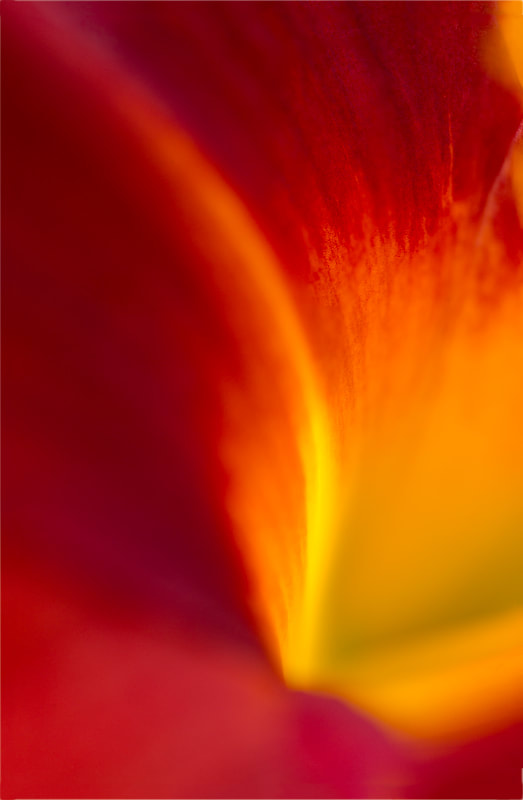
 RSS Feed
RSS Feed